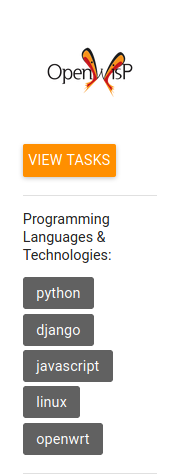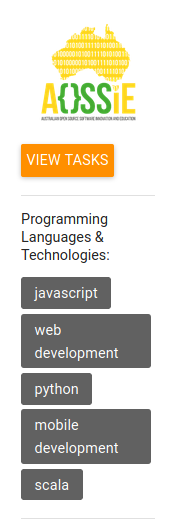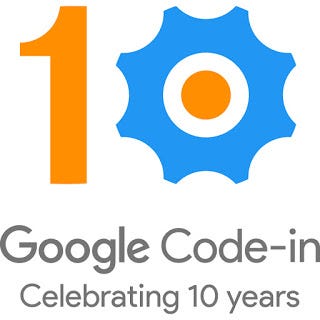
What is Google Code-in?
Google code-in is an online contest introducing students to open source development. The contest for 2019–2020 ran for seven weeks from December 2, 2019 until January 23, 2020.
Who can register?
Pre-university students ages 13–17 that have their parent or guardian’s permission to register for the contest.
How do students register and participate?
Students can register for the contest here at g.co/gci. Once students have registered, and the parental consent form has been submitted and approved by Program Administrators, students can choose which “task” they want to work on first. Students choose the task they find interesting from a list of thousands of available tasks created by 29 participating open source organizations. Tasks take an average of 3–5 hours to complete. There are even beginner tasks that are a wonderful way for students to get started in the contest. You can only do a maximum of 2 beginner tasks. There are 5 different task categories to choose from.
The task categories are:
- Coding
- Design
- Documentation/Training
- Outreach/Research
- Quality Assurance
Why should students participate?
Students not only have the opportunity to work on a real open source software project, thus gaining invaluable skills and experience, but they also have the opportunity to be a part of the open source community. Mentors are readily available to help answer their questions while they work through the tasks.
Google Code-in is a contest so there are prizes (of course!!). Complete one task and receive a digital certificate, three completed tasks and you’ll also get a fun Google t-shirt. Finalists earn a jacket, runners-up earn backpacks, and grand prize winners (two from each organization) will receive a trip to Google headquarters in California in 2020!
How I got involved?
I have been doing multiple courses for Python, Django, Git, Android, HTML, Bootstrap and CSS. I have also got multiple certificates for the mentioned topics…
I
found out about Google Code-in while browsing through some other
certifications and real world experiences that I could go for. As soon
as I found out about Google Code-in, I started to research about what it
was and what I can do to get involved. The contest had started already
on 2nd Dec 2019 and I was already late by nearly 3 weeks when I came to
know about it. However, then realised it’s never too late to begin so
decided to embark on this journey of Google Code-in.
The first thing I did was to get my parents consent. After that I started going through the organizations and finding out the one that interests me the most. It was difficult to finalize just one organization as there were 29 of them to choose from.How I chose the right organization?
I went through the orgs finding which ones used the skills I was better familiar with. I finalized 3 organizations that I’d like to work with OpenWISP, AOSSIE and Haiku.
Haiku had 2 tags that I was familiar with python and html.
OpenWISP had 3 tags that I was familiar with python, django and linux.
AOSSIE also had 3 tags that i was familiar with web development, mobile development and python.
Out of these though, AOSSIE provided tasks that might give me a bit of a challenge. For quite a few of their tasks they used JavaScript, this meant that while I contributed to Open Source I could also learn another language (in this case — JavaScript) alongside.
Additionally, the projects for AOSSIE too were very interesting like the group of tools around Carbon Footprint, online polling (Agora/Slagora) and my favourite Mind The Word extension. Mind The Word is a Chrome extension that helps people to learn new languages while you’re browsing the web. Users can decide which language they would like a part of the text they are reading to be translated into. e.g. I can ask the extension to translate 30% of English text in Spanish when the webpage is displayed so that I can simply read through the page and without spending any additional effort can train myself to learn Spanish words. It also gives English explanation through hovercard for each translated word so help is always there if any of the Spanish words are new to me.
Here’s a screenshot of Mind The Word running -

Working with AOSSIE

I claimed my first task for Google Code-in on 20th Dec 2019 and then continued to get further involved tasks for AOSSIE.
Who are AOSSIE?
Australian Open Source Software Innovation and Education (AOSSIE) are a not-for-profit umbrella organization for open-source projects. They strive to achieve innovation and education through a resource-efficient channel of knowledge.
In 2019, they offered the following projects:
- Agora: An electronic voting library.
- Agora-Web: An online portal for democratic elections.
- Aossie Scholar: Providing better and fairer metrics to all the scholars.
- Carbon Assistant: Provides conversational access to the CarbonFootprint API.
- CarbonFootprint: A browser extension to track the C02 emissions.
- CarbonFootprint API: A universal API to find the C02 emissions.
- CarbonFootprint-Mobile: A cross-platform app to monitor and track their C02 emissions.
- CrowdAlert: Platform to report and view the incidents around the globe.
- Mind the Word: A browser extension that helps users to learn new languages.
- Social Street Smart: An extension that makes the Internet a more productive.
- Starcross: Starcross Android App brings the facility of Night Sky Gazing.
Getting onto the leader board.
On January 4, 2020 I made it to the leader board. It was really a proud moment to find myself on this just within 2 weeks of my Google Code-in journey.
Tasks

During this competition I completed a total of 16 tasks and 15 of these were related to coding. I am sure many of these tasks have helped AOSSIE achieve their greater objectives around the various projects. While the tasks have given me a very good opportunity to learn new skills, I am also certain that I have accomplished all of them to the best standards and exceeded the expectations around the quality of my work.
The above snapshots provide a view of all the tasks I have completed. As you would notice I did complete a lot of tasks for Mind The Word as I found this concept very interesting and thought it was very helpful to help people learn languages of their choice. I had also finished all the available tasks for Slagora (that were not a beginner task). The two beginner tasks that I did were “Create your first pull request” and “Tutorial to Build Actions for the Google Assistant (level 1)”.
As soon as I got my first beginner task approved, there was no looking back. While 1 task was submitted for review, I immediately started working for another and at times even the next one after that. At one point of the competition I had 3 tasks finished just while waiting for the other to get approved. While the support structure around reviewing and approving the tasks is the best anyone could imagine for, there was a lag at times due to the geographic spread and different time-zones that the people work within.
Some special mentions…
I would like to thank all the mentors involved with Google Code-in for making this event a huge success, especially Harkishen Singh, Alwis Lim, Siwani Agrawal, Abanda Ludovic, Chirag Singhal, Mandeep Singh, Chirag Vashist and Thuvarakan. Your help and guidance is really appreciated!!
After all the mentors are the ❤ of this competition. Thanks for reading.